Key Takeaways
With Playroll, contractors can efficiently withdraw their earnings using Payoneer. The process is user-friendly, with the option to withdraw funds to a Payoneer opt-in card. Payoneer ensures transparency with competitive rates and real-time forex rates, providing a seamless withdrawal experience for contractors.
Using Payoneer to Withdraw Funds
Payoneer is the world’s go-to partner for digital commerce, everywhere. From borderless payments to boundless growth, Payoneer enables businesses to transact in 70 different currencies across more than 190 countries and offers support in 22 languages, simplifying the management of finances and guaranteeing timely payments to suppliers and clients.
Now contractors can withdraw funds with ease through Payoneer. Here's How:
- Choose how to withdraw funds: You can choose to withdraw funds to your bank account or to a Payoneer opt-in card.
- Get paid in multiple currencies: Your Payoneer wallet will be topped up in USD, but you can choose to convert that into other currencies or request a withdrawal into your bank account in your local currency.
- Free Transparency: Payoneer's rates are clear and budget friendly. Contractors enjoy a maximum foreign exchange rate of just 2.5% when transferring funds to their local bank account.
- Real-time Forex Rates: Payoneer uses currency exchange rates sourced in real-time from XE or Reuters. High-earning individuals may be eligible for discounts based on their agreement with Payoneer.
We'll be releasing the payment functionality over the next few weeks - keep your eyes peeled. For now, read on for a step-by-step guide on how to withdraw funds from Payoneer. 👇
A Guide to Setting Up Payoneer
Connecting your Payoneer account with Playroll is simple. Our EOR platform is designed for user convenience, ensuring that the process is both simple and efficient. By linking your Playroll account with Payoneer, you open the door to seamless financial transactions. Connect or set up your Payoneer account in a few simple steps.
✅ Step 1: Set-up or link your Payoneer account. Once you have signed your Playroll Contractor agreement, you will be immediately guided to set up or connect your Payoneer account. You have the option to complete this later by navigating to settings. Select “Login to Payoneer” to be directed to the Payoneer sign up page to set up or link your account.
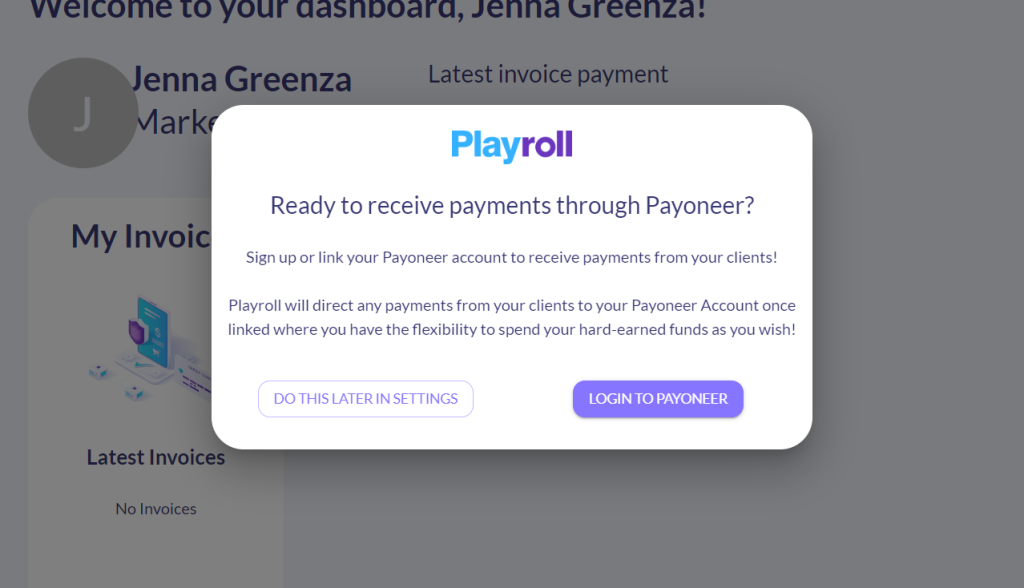
✅ Step 2: Select your business type. You will select “individual” if your business is not yet registered, or you are operating as a freelancer.
✅Step 3: Complete the required information fields, including your first name, last name, email address and date of birth. Define your country of residence, address, contact number and ID number.
✅ Step 4: Set a secure Payoneer password.
✅ Step 5: Select your prefered account type. Complete the Payoneer sign up by selecting between a Business or personal account, supply your banking information and submit your details to continue.
Already a Payoneer account holder? Simply select “Already have a Payoneer account” and continue with the steps that follow.

💡 Tip: Ensure you have your banking details on hand and double check the information supplied before proceeding to accept the terms and conditions.
✅ Step 6: Review in Progress: You will need to wait for your review to be completed before you can submit your first contractor invoice. The review process can take up to 3 business days. You’ll also receive a confirmation email directly from Payoneer, confirming your account creation. This is your golden ticket to getting started, so keep your eyes on your inbox!
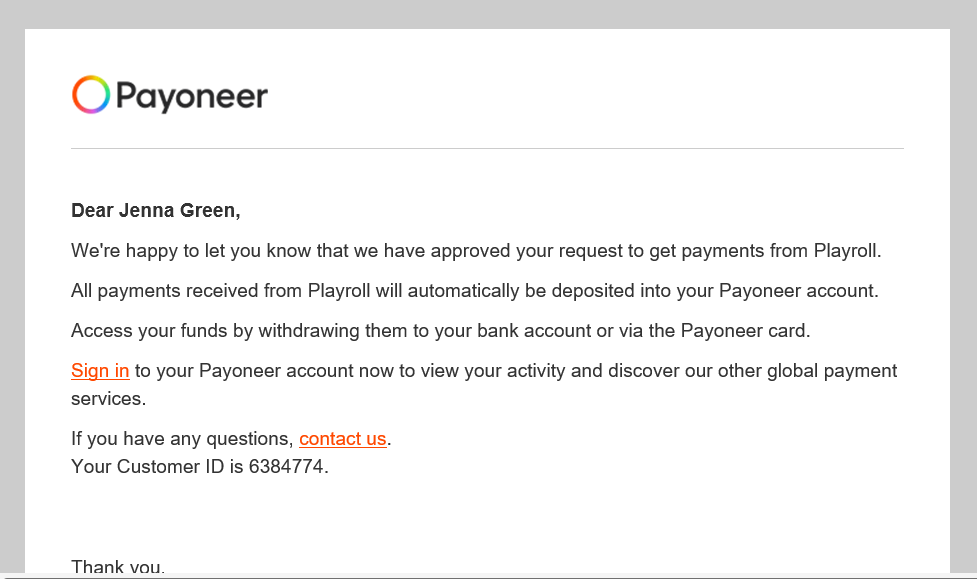
If you choose to set up or link your Payoneer account at a later stage, simply navigate to your profile on the Playroll platform and select “Payment Settings” and “manage” to kickstart your Payoneer journey.
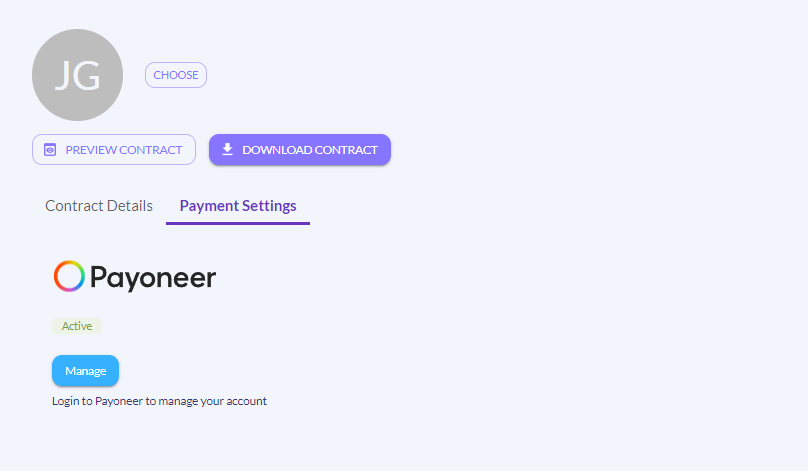
How to Withdraw Funds from Payoneer
Once your Payoneer account has been set up and linked to Playroll, you’re ready to start receiving payments. All funds due to you will automatically be transferred to your Payoneer account - removing the need for manual intervention or tedious direct bank deposits.
Withdrawing funds from your Payoneer account is simple. Follow this step-by-step guide to walk you through the process effortlessly.
Step 1: Log-in to Payoneer.
Step 2: Access the “Withdraw” option from the menu and then selecting “To Bank Account”.
Step 3: Choose the specific currency or card you want to withdraw funds from.
Step 4: Enter the withdrawal details by following these three steps:
- Select the bank account where you want to withdraw the funds to.
- Specify the withdrawal amount.
- Include a brief description for your internal records.
Step 5: Click on “review” and a fund withdrawal summary will be displayed for your review.
Step 6: Carefully review all the withdrawal details and confirm everything is accurate. If any changes are needed, you can simply select “Edit” to make the required changes.
Step 7: Once you’ve confirmed all details are correct, you can select the checkbox ‘I approve this transaction’ and then select “withdraw”.
Ready to get started on your contractor journey? Schedule a demo to learn more.
Payoneer FAQ
How long will it take to receive my withdrawal?
You can expect your funds to be deposited into your account within 3-5 business days.
Am I able to track my transaction within the Playroll Platform?
You can track the progress of your invoice payment through its different phases until it reaches Payoneer. Once it's in their Payoneer account, you'll have visibility into the status of your funds within your Payoneer wallet."
What will it cost me to withdraw funds?
Exact fees are dependent on the account usage. You can access a detailed pricing and fee breakdown during the registration process, in the top left-hand corner under the "fees" tab. You can also access the "Pricing & Fees" breakdown after the registration process under "Help" in "My Account".
.svg)
.svg)
.svg)

.svg)
.svg)
.svg) Back
Back
.svg)
.svg)
.svg)


.svg)
.svg)
.png)

.png)

.svg)


.svg)
.svg)
.svg)










.svg)